Discover how Ninite simplifies Windows software installation and updates. Learn its benefits, step-by-step usage, pro tips, and how it compares to alternatives.
Every PC user has faced the frustrating process of installing multiple applications on a new or freshly formatted Windows system.
Normally, you would have to:
❌ Visit different websites and manually download each app
❌ Go through installation wizards, clicking "Next" multiple times
❌ Avoid sneaky bloatware, unwanted toolbars, and ads
❌ Repeat the process every time you set up a new PC
This is time-consuming, frustrating, and inefficient—especially for IT professionals managing multiple devices.
Wouldn’t it be amazing if you could install all your favorite apps with a single click?
That’s exactly what Ninite does.
✅ One-click bulk installation of multiple apps
✅ No pop-ups, toolbars, or bloatware
✅ Automatic updates in the background
✅ Works for individuals, IT professionals, and businesses
In this guide, you'll learn:
✔️ What Ninite is and how it works
✔️ Step-by-step instructions to install and update software
✔️ How Ninite saves time for IT professionals
✔️ How it compares to other tools like Chocolatey & Patch My PC
✔️ Pro tips to get the most out of Ninite
What is Ninite? (Detailed Explanation & Key Features)
Ninite is a free, automated software installer for Windows that allows users to install and update multiple applications with one click. It eliminates the hassle of clicking through setup wizards and automates the installation process.
1️⃣ One-Click Installation for Multiple Apps
Instead of manually installing apps one by one, Ninite lets you:
✔️ Select the apps you want
✔️ Download a single installer
✔️ Run it, and Ninite handles everything in the background
No clicking "Next," "Agree," or "Finish." It’s fully automatic!
2️⃣ No Bloatware, No Ads, No Junk
Most free software installers bundle unwanted programs, but Ninite blocks extra toolbars, pop-ups, and third-party offers.
✔️ No toolbars like Ask or Yahoo
✔️ No unnecessary browser extensions
✔️ No fake antivirus pop-ups
3️⃣ Automatic Updates Without Hassle
One of Ninite’s most powerful features is its ability to update installed applications automatically.
✔️ Run your Ninite installer anytime to update all your apps
✔️ Avoid security vulnerabilities from outdated software
✔️ Saves time by automating software maintenance
4️⃣ Secure & Trusted by IT Professionals
- Ninite downloads directly from official sources, ensuring authentic, virus-free installations
- Used by companies, IT admins, and developers worldwide
- No risk of downloading malicious or outdated versions
5️⃣ Works on Multiple PCs & Networks
IT professionals love Ninite because it:
✔️ Installs apps on multiple PCs at once
✔️ Works with Windows Active Directory & Group Policies
✔️ Supports enterprise-level deployments
How to Use Ninite: Step-by-Step Guide
Using Ninite is incredibly simple, whether you’re a beginner or an advanced user. Follow this step-by-step guide to quickly install and update your favorite Windows applications.
Step 1: Visit the Ninite Website
Go to Ninite’s official website. The homepage lists dozens of popular apps categorized by type (browsers, messaging, media, etc.).
Step 2: Select the Applications You Want
✔️ Scroll through the list and check the boxes next to the software you want to install.
✔️ You can choose from categories like:
- Web Browsers: Chrome, Firefox, Edge
- Messaging Apps: Zoom, Skype, Discord
- Media Players: VLC, Spotify, iTunes
- Developer Tools: Python, Java, Node.js
- Security Software: Malwarebytes, Avast
- Utilities: WinRAR, 7-Zip, Everything Search
Pro Tip: Select all the essential apps at once to create a single installer that can be used anytime!
Step 3: Download Your Custom Installer
✔️ Click the "Get Your Ninite" button.
✔️ This generates a single EXE file (e.g., NiniteInstaller.exe).
✔️ Save it anywhere on your PC (Desktop, Downloads, etc.).
Step 4: Run the Installer
✔️ Double-click the downloaded .exe file.
✔️ Ninite installs everything automatically in the background—no clicking "Next" or accepting agreements!
Step 5: Let Ninite Do Its Magic
✔️ Ninite downloads and installs each selected app without interruptions.
✔️ It always picks the latest stable version from the official website.
✔️ It skips any bloatware, extra toolbars, or unwanted add-ons.
Step 6: Run the Installer Again for Updates
✔️ The best part? You can reuse the same installer anytime to update all apps!
✔️ Just run it again, and Ninite will automatically update all outdated programs.
Best Applications to Install with Ninite
Ninite offers a wide selection of software, but here are the most useful apps for different types of users.
🔹 Essential Software for Every PC
✔️ Google Chrome, Mozilla Firefox, Microsoft Edge – Fast, secure web browsers
✔️ Zoom, Skype, Discord – Messaging & video conferencing apps
✔️ 7-Zip, WinRAR – File compression utilities
✔️ VLC Media Player, Spotify – Best media players
🔹 Developer & IT Professional Tools
✔️ Python, Java, Node.js – Coding & development
✔️ Notepad++, Visual Studio Code – Advanced text editors
✔️ PuTTY, WinSCP – Network administration
🔹 Security & Antivirus Software
✔️ Malwarebytes – Malware protection
✔️ Avast Free Antivirus – Basic antivirus security
💡 Pro Tip: If you're an IT admin, use Ninite to install all the essential tools on multiple PCs at once!
🚀 Ninite for IT Professionals & Businesses
Ninite isn't just for personal use—it's a powerful tool for IT admins and businesses.
1️⃣ Bulk Installation for Multiple PCs
✔️ Deploy software across hundreds of machines with one command.
✔️ No need to manually install apps on each PC.
2️⃣ Automatic Updates for Large Networks
✔️ IT teams can schedule Ninite updates to run automatically.
✔️ Ensures all employee PCs are running the latest software versions.
3️⃣ Enterprise-Grade Features with Ninite Pro
For businesses, Ninite Pro offers:
✔️ Remote software installation & updates
✔️ Command-line support for automation
✔️ Integration with Active Directory & Group Policies
💡 Pro Tip: Companies like Google, NASA, and universities use Ninite Pro to manage thousands of computers!
🔄 Ninite vs. Alternatives: How Does It Compare?
While Ninite is one of the best software installers, there are other alternatives like Chocolatey, Patch My PC, and Windows Package Manager (WinGet).
| Feature | Ninite | Chocolatey | Patch My PC | Windows Package Manager |
|---|---|---|---|---|
| One-click bulk installation | ✅ Yes | ✅ Yes | ✅ Yes | ✅ Yes |
| Automatic updates | ✅ Yes | ✅ Yes (requires Pro) | ✅ Yes | ✅ Yes |
| No bloatware | ✅ Yes | ❌ No (some packages) | ✅ Yes | ✅ Yes |
| Command-line support | ❌ No (except Pro) | ✅ Yes | ✅ Yes | ✅ Yes |
| Best for: | Casual users & IT admins | Advanced users & developers | Home users & IT teams | Windows power users |
💡 Final Verdict:
- Ninite is best for casual users & IT pros who want a simple, no-hassle installer.
- Chocolatey is great for developers who prefer command-line control.
- Patch My PC is ideal for home users who need software updates.
- WinGet is useful for Windows power users & system administrators.
Troubleshooting: Common Issues & Fixes
.
Pro Tips & Advanced Automation
💡 Tip #1: Use Ninite with Task Scheduler
✔️ Automate software updates by scheduling Ninite to run weekly.
💡 Tip #2: Run Ninite from a USB Drive
✔️ Keep Ninite on a USB drive to install apps instantly on any PC.
💡 Tip #3: Use Ninite Pro for Remote Installation
✔️ Manage multiple computers remotely from a single dashboard.
Final Verdict – Is Ninite Worth Using?
Absolutely! Ninite is a must-have tool for anyone who sets up or maintains Windows PCs.
Why You Should Use Ninite:
✔️ Saves time with one-click installations
✔️ Installs apps without bloatware
✔️ Keeps software up-to-date automatically
✔️ Perfect for home users & IT professionals
Whether you’re setting up a new PC or managing hundreds of computers, Ninite is the easiest way to install and update software.


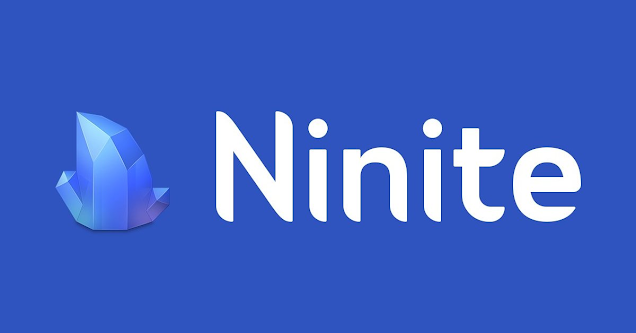


.png)
