Discover Jitter.video, the easiest motion design tool for creating stunning animations, UI/UX prototypes, and social media content. No experience needed—start designing now!
In the world of motion design, finding an easy-to-use yet powerful animation tool can be a challenge. Most professional animation software is complex, expensive, and requires advanced skills.
LINK ⬇️
Enter https://jitter.video/—a free, web-based motion design tool that allows you to create professional-quality animations effortlessly. Whether you’re a designer, content creator, marketer, or UI/UX developer, Jitter simplifies motion design, making it accessible to everyone.
In this blog post, you’ll learn:
✔️ What Jitter.video is and how it works
✔️ Why it’s the best motion design tool for beginners and professionals
✔️ A step-by-step guide to creating animations with Jitter
✔️ Comparison with competitors like Adobe After Effects
✔️ Pro tips to enhance your motion designs
Let’s explore why Jitter.video is a game-changer in the animation industry!
What is Jitter.video?
Jitter.video is an online motion design tool that allows users to create high-quality animations for UI/UX, presentations, social media, and video content—without any coding or design experience.
Key Features of Jitter.video:
✔️ Easy-to-Use Interface – Drag-and-drop tools make motion design effortless.
✔️ Professional Animations – Create text animations, transitions, and effects in seconds.
✔️ Web-Based – No downloads required—access from any browser.
✔️ Export in Multiple Formats – Supports GIF, MP4, Lottie, and more.
✔️ Perfect for UI/UX Designers – Animate interface elements with ease.
✔️ Great for Social Media Creators – Design eye-catching motion graphics for posts and stories.
Why Use Jitter.video? – The Biggest Benefits
1️⃣ Simple and User-Friendly
- No need for advanced animation skills—intuitive controls make it easy.
- Ideal for beginners and professionals alike.
2️⃣ Saves Time with Pre-Made Templates
- Use ready-made motion templates to speed up the design process.
- Customize animations without starting from scratch.
3️⃣ No Software Installation Required
- 100% web-based—works on Windows, Mac, and even Chromebooks.
- No need for powerful hardware or complex installations.
4️⃣ Great for Social Media & Marketing
- Create engaging Instagram, TikTok, and YouTube animations in minutes.
- Design animated ads, product showcases, and explainer videos.
How to Use Jitter.video – Step-by-Step Guide
Step 1: Visit Jitter.video
Go to Jitter’s official website and sign up for a free account.
Step 2: Choose a Template or Start from Scratch
- Select from a variety of pre-designed motion templates.
- Or create a new project and start designing from scratch.
Step 3: Add Text, Graphics & Effects
- Upload images, add text, and apply motion effects.
- Adjust timing, speed, and transitions easily.
Step 4: Preview and Export Your Animation
- Click "Play" to preview your animation.
- Export in GIF, MP4, or Lottie format for easy sharing.
Who Should Use Jitter.video?
✔️ UI/UX Designers – Animate user interface elements and interactions.
✔️ Content Creators – Create motion graphics for videos, reels, and TikToks.
✔️ Marketers – Design eye-catching ads and promotional animations.
✔️ Educators & Presenters – Add animations to slides and educational videos.
Pro Tips to Maximize Jitter.video’s Benefits
✔️ Use Custom Fonts & Colors – Match Animations with Your Brand Identity
Branding is key to recognition. If you’re creating animations for your business, YouTube channel, or social media content, you should make sure they match your brand identity.
🔹 How to Do It in Jitter.video:
- Choose custom colors – Use your brand’s official colors (HEX or RGB values) for backgrounds, text, and effects.
- Upload custom fonts – If you have a unique brand font, upload it to maintain consistency. Otherwise, select one that aligns with your branding.
- Maintain consistency – Use the same color palette, font style, and animation speed across all your designs to create a cohesive look.
🔹 Why It’s Important:
✔ Helps build brand recognition
✔ Ensures professional and polished animations
✔ Makes your content stand out from competitors
🔹 Example Use Case:
A YouTuber with a tech channel might use blue and black with a futuristic font, while a beauty influencer might prefer soft pinks and elegant script fonts.
✔️ Experiment with Motion Effects – Try Bounce, Fade, and Slide-In Effects
Jitter.video comes with various motion effects that can make your animations more dynamic and eye-catching. However, using them effectively is key to avoiding an overcomplicated design.
🔹 Best Motion Effects to Try:
✔ Bounce – Makes elements appear lively and engaging (great for call-to-action buttons).
✔ Fade – Creates a smooth and elegant transition (perfect for intros, outros, and text reveals).
✔ Slide-In – Adds a sense of direction and flow (useful for UI/UX animations and presentations).
✔ Scale Up/Down – Ideal for emphasizing important text or elements.
🔹 How to Apply Motion Effects in Jitter.video:
- Select the text, icon, or shape you want to animate.
- Click on the "Motion Effects" panel.
- Choose Bounce, Fade, Slide-In, or other effects.
- Adjust the timing and intensity for a smoother animation.
🔹 Pro Tip:
Use motion effects strategically—avoid overloading your animation with too many effects, as it can distract the viewer rather than engage them.
🔹 Example Use Case:
A marketing ad might use a slide-in effect for text, while an app prototype could use fade effects for smooth transitions.
✔️ Optimize for Social Media – Adjust Animation Sizes for Instagram, YouTube, and TikTok
Each social media platform has different recommended dimensions for content. If you don’t format your animations correctly, they might look cut off, blurry, or misaligned.
🔹 Best Practices for Social Media Optimization:
✔ Instagram Posts & Reels – Use 1080x1080 px (square) or 1080x1920 px (vertical) for Reels.
✔ YouTube Videos & Shorts – 1920x1080 px (landscape) for standard videos, 1080x1920 px for Shorts.
✔ TikTok & Facebook Stories – 1080x1920 px (full-screen vertical videos) work best.
✔ LinkedIn & Twitter Graphics – Stick to 16:9 aspect ratio for better display.
🔹 How to Adjust Animation Sizes in Jitter.video:
- Open Jitter.video and start a new project.
- Set your canvas size to match the platform’s requirements.
- Design your animation within the safe area to prevent cropping.
- Export your animation in MP4 or GIF format for social media sharing.
🔹 Pro Tip:
For maximum engagement, add animated captions or motion text to videos, as 85% of social media users watch videos without sound.
🔹 Example Use Case:
A TikTok influencer can use Jitter.video to create animated text overlays, while a brand can design animated Instagram stories with product promotions.
Placement: Below this section.Final Thoughts – Is Jitter.video Worth Using?
If you’re looking for a simple, free, and powerful motion design tool, Jitter.video is a must-try. It eliminates the complexity of traditional animation software, making motion design fast, fun, and accessible.
👉 Try Jitter.video now at Jitter.video and start creating amazing animations today!
💬 Have you used Jitter before? Share your experience in the comments!


.png)

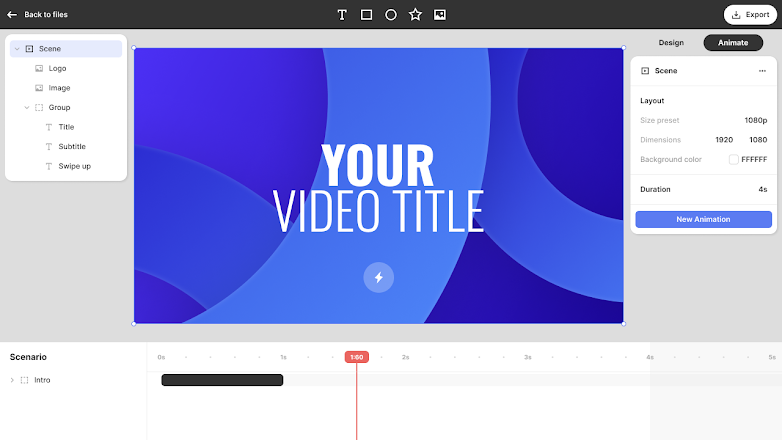
.png)
.png)
